| .vscode | ||
| images | ||
| include | ||
| resource | ||
| src | ||
| tools | ||
| .gitattributes | ||
| .gitignore | ||
| FUNDING.yml | ||
| LICENSE | ||
| README.md | ||

Press Left Ctrl + M to open the menu. Doesn't work in multiplayer
READ THE INSTRUCTIONS. EVERYTHING YOU NEED TO KNOW IS ALREADY HERE.
Introduction
A mod menu for Grand Theft Auto III, Vice City & San Andreas which allows a large set of modifications/cheats to be applied enabling a much more easier & amusing gameplay. This is NOT intended for use in multiplayer, I won't be responsible for any form of bans. Use it at your own risk!
Get stable binaries from here. Beta binaries are available at the discord server.
Installation
Only these versions of the game is supported. I highly recommand installing the menu on a fresh, non-modded game first.
- GTA SA v1.0 US Hoodlum
- GTA VC v1.0 EN
- GTA III v1.0 EN
If you have those mentioned versions installed follow the steps below,
- Install DirectX9, Visual C++ Redistributable 2022 x86 & Ultimate asi loader (Necessary).
- Download CheatMenuSA/VC/III.7z and extract everything in game root directory (NOT MODLOADER). The CheatMenu folder & .asi file must be placed in the same place.
- Install SilentPatch (For GTA III don't install the ddraw.dll component)
For III & VC
- Install D3D8to9 wrapper. Sometimes the asi loader blocks d3d8.dll file. Just delete the Globals.ini file and you should be good to go.
Incompatible Mods
GTA SA
- ENB/ SA_DirectX 2.0
- MSI Afterburner FIX: Enable Stealth mode in rivatuner
- GTA Underground
GTA III
- SilentPatch ddraw.dll component. FIX: Delete ddraw.dll file for now
Let me know if you mind more.
Things to do on crash
- Delete the
CheatMenuXX.tomlconfig file and try again. - If it's happening after installing a recent mod try removing it.
- Try on a fresh installation of the game.
- If still doesn't fix your issue, go ahead and report it.
Crash reports/ Bug reports
Install Crash info & reproduce your crash. When reporting the crash upload the crashinfo logfile with it. Explain how to reproduce the crash in details. Also include,
- Game version
- Menu version
- List of mods installed
You can either open a issue here or directly contact me on discord (Recommended).
Images
Show Images
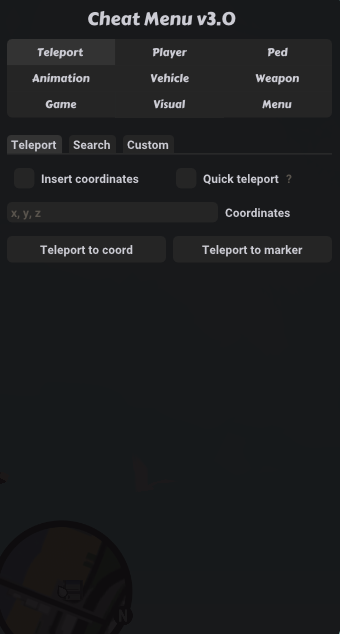
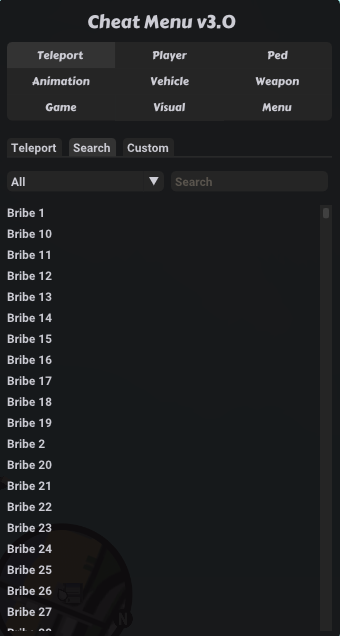
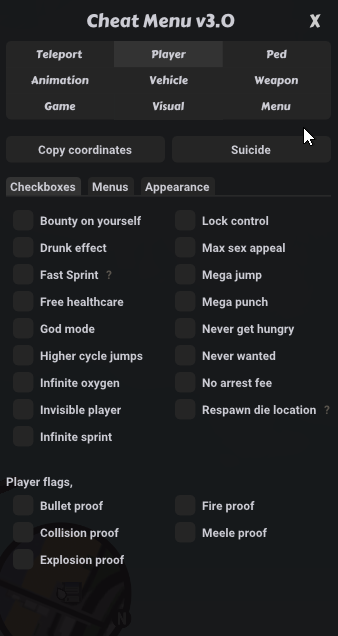
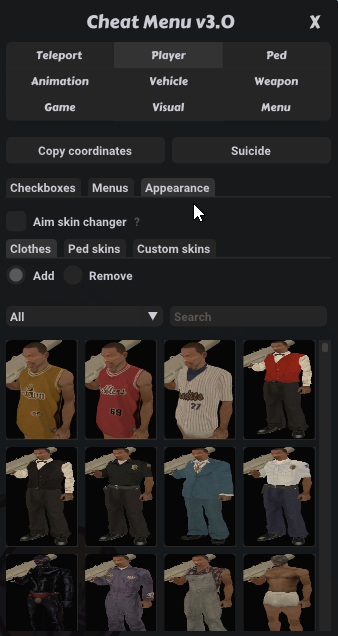
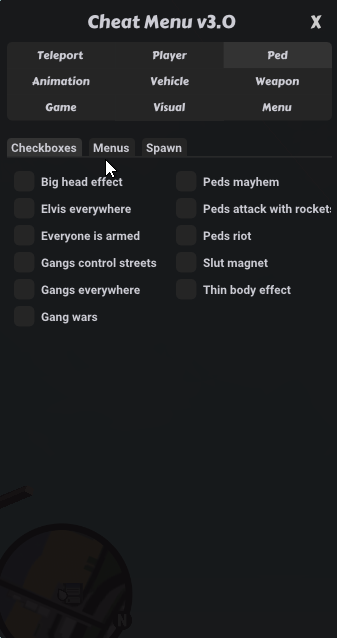

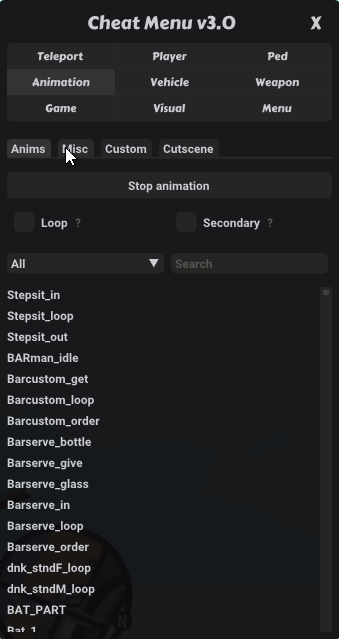
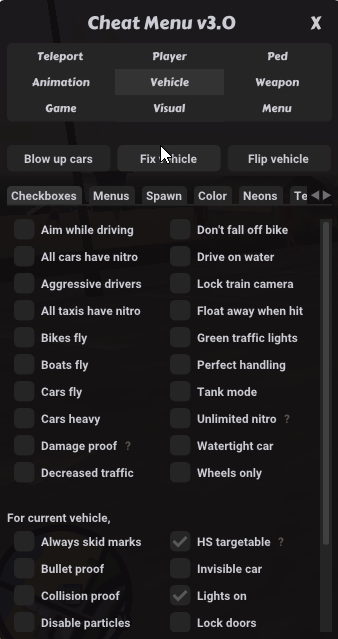
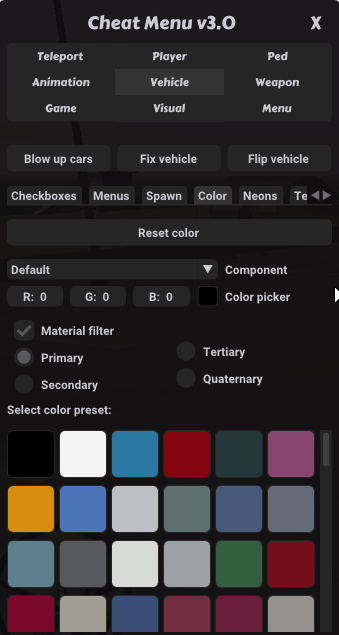
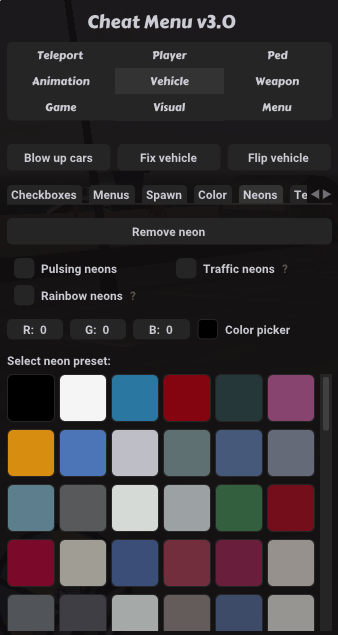
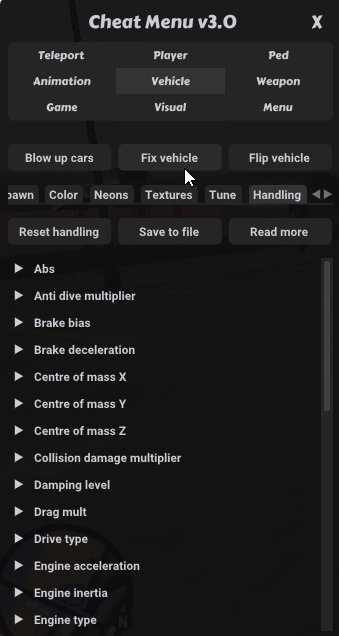
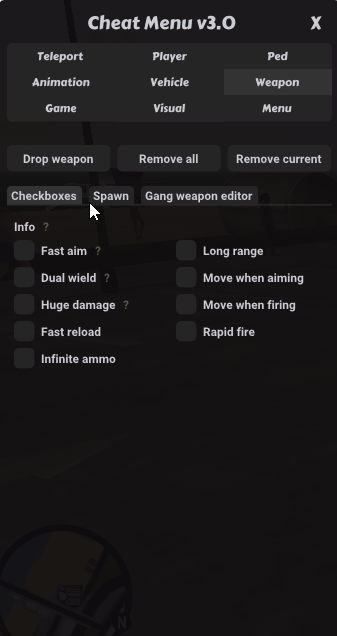
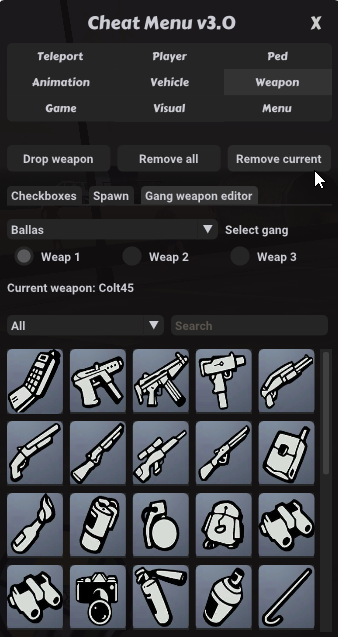
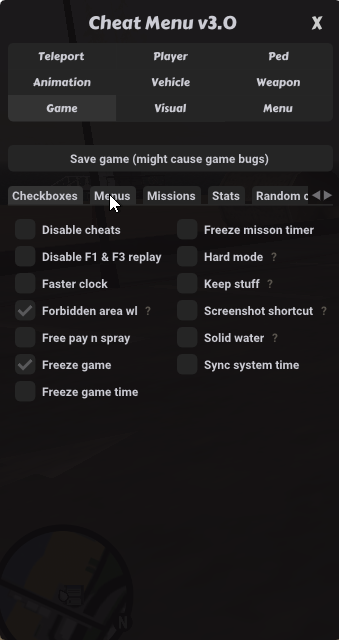
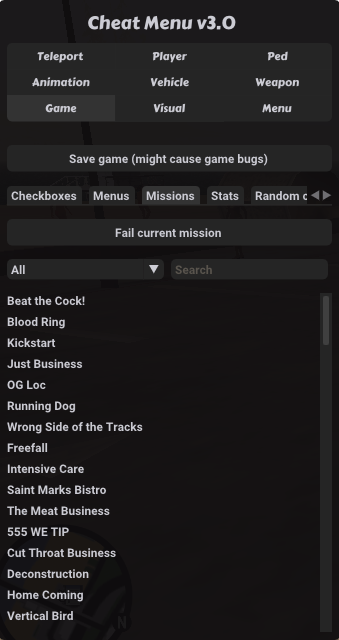
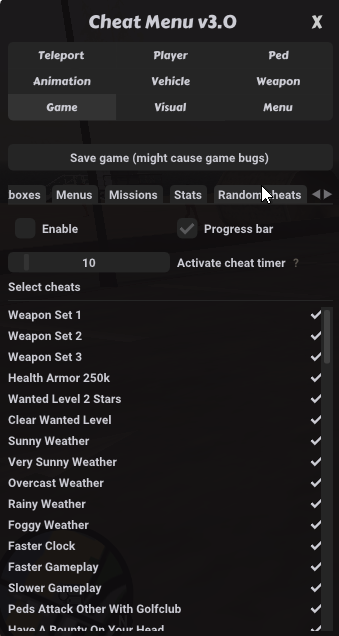
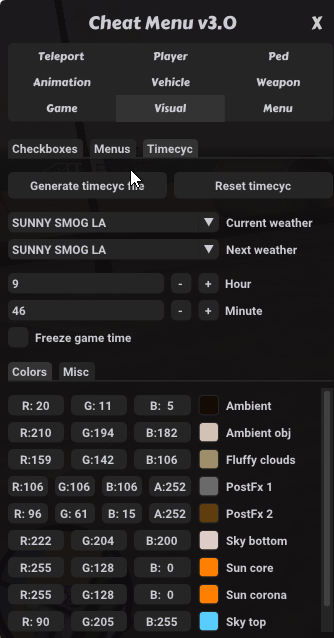
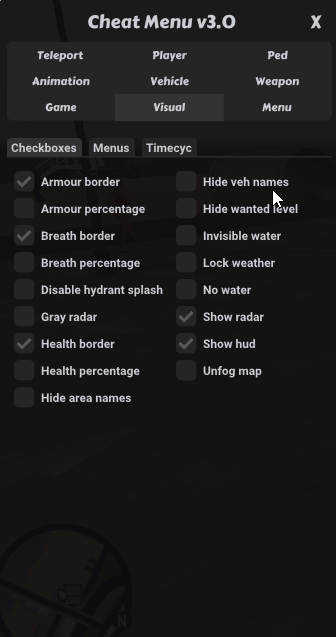
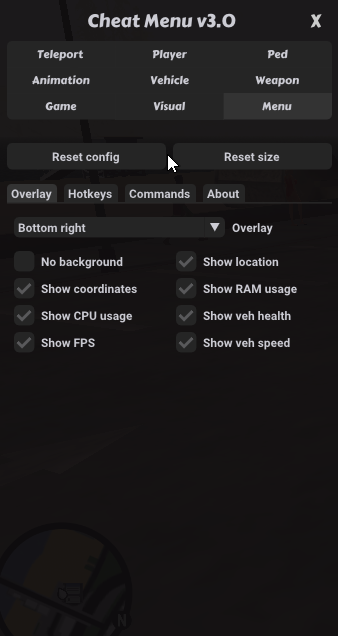
Submit Translations
How to translate Cheat Menu to another language
The translations are loaded from CheatMenuXX/locale/*.toml files. Make a copy of the English.toml file and translate the texts there to your language. Rename the file to your_language.toml and make a pull request.
If you're language isn't supported ( Appears ??? in the menu. Check here for supported languages), open a issue asking for support.
Required to build
- Build Tools 2022
- DirectX9 SDK
- Plugin SDK
- Premake5 - Comes with already.
Projects used
All credits are given in Menu/About tab.
How to add ___ to CheatMenu (SA Only)
Use Magic TXD to open .txd files
Player Skins (Recommended)
If you just want more player skins without much hassel use this
- Install Modloader.
- Get your skin .dff & .txd files and put them inside *modloader\Custom Skins* directory.
- Rename your dff & txd filenames to less than 8 characters. Having more than 8 characters will crash your game. Note: After installing, don't rename or delete files while your game is running. It'll crash!
Peds + Player Skins
If you want to add both peds & skin then follow this
- Add peds to your game following a tutorial.
- Then create a image of your ped and put it in CheatMenuXX\peds.txd.
- The image name should be the model name of the ped.
- Open this file CheatMenuXX\data\peds.toml and add an entry for your ped there.
Format: "PedModel" : "PedName"
Vehicles
- Add vehicles to your game following this tutorial first. (Use translator)
- Then create an image of your vehicle in and put it in CheatMenuXX\vehicles.txd.
- The image name should be the model id of the vehicle.
Vehicle Tunes
- Add tunes to your game following a tutorial.
- Then create a image of your tune part and put it in CheatMenuXX\components.txd.
Vehicle Paintjobs
- Put your paintjob images *CheatMenuXX\textures.txd.
- You can use any name for these images.
Weapons
- Add weapons to your game following this tutorial first. (Use translator)
- Then create an image of your vehicle and put it CheatMenuXX\weapons.txd.
- The image name should be the weapon id (not model!) of the weapon.
- Open this file CheatMenuXX\data\weapons.toml and add an entry for your weapon there.
Format: "WeaponID" : "WeaponName"
